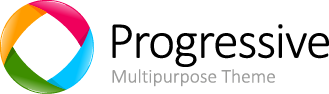Tooltips
Examples
Inspired by the excellent jQuery.tipsy plugin written by Jason Frame; Tooltips are an updated version, which don't rely on images, use CSS3 for animations, and data-attributes for local title storage.
Hover over the links below to see tooltips:
Tight pants next level keffiyeh you probably haven't heard of them. Photo booth beard raw denim letterpress vegan messenger bag stumptown. Farm-to-table seitan, mcsweeney's fixie sustainable quinoa 8-bit american apparel have a terry richardson vinyl chambray. Beard stumptown, cardigans banh mi lomo thundercats. Tofu biodiesel williamsburg marfa, four loko mcsweeney's cleanse vegan chambray. A really ironic artisan whatever keytar, scenester farm-to-table banksy Austin twitter handle freegan cred raw denim single-origin coffee viral.
Four directions
<button type="button" class="btn btn-default" data-toggle="tooltip" data-placement="left" title="Tooltip on left">Tooltip on left</button><button type="button" class="btn btn-default" data-toggle="tooltip" data-placement="top" title="Tooltip on top">Tooltip on top</button><button type="button" class="btn btn-default" data-toggle="tooltip" data-placement="bottom" title="Tooltip on bottom">Tooltip on bottom</button><button type="button" class="btn btn-default" data-toggle="tooltip" data-placement="right" title="Tooltip on right">Tooltip on right</button> Opt-in functionality
For performance reasons, the Tooltip and Popover data-apis are opt-in, meaning you must initialize them yourself.
Tooltips in button groups and input groups require special setting
When using tooltips on elements within a .btn-group or an .input-group, you'll have to specify the option container: 'body' (documented below) to avoid unwanted side effects (such as the element growing wider and/or losing its rounded corners when the tooltip is triggered).
Tooltips on disabled elements require wrapper elements
To add a tooltip to a disabled or .disabled element, put the element inside of a <div> and apply the tooltip to that <div> instead.
Usage
The tooltip plugin generates content and markup on demand, and by default places tooltips after their trigger element.
Trigger the tooltip via JavaScript:
$('#example').tooltip(options) Markup
The required markup for a tooltip is only a data attribute and title on the HTML element you wish to have a tooltip. The generated markup of a tooltip is rather simple, though it does require a position (by default, set to top by the plugin).
Multiple-line links
Sometimes you want to add a tooltip to a hyperlink that wraps multiple lines. The default behavior of the tooltip plugin is to center it horizontally and vertically. Add white-space: nowrap; to your anchors to avoid this.
1 <!-- HTML to write --> 2 <a href="#" data-toggle="tooltip" title="Some tooltip text!">Hover over me</a> 3 4 <!-- Generated markup by the plugin --> 5 <div class="tooltip top"> 6 <div class="tooltip-inner"> 7 Some tooltip text! 8 </div> 9 <div class="tooltip-arrow"></div>10 </div> Options
Options can be passed via data attributes or JavaScript. For data attributes, append the option name to data-, as in data-animation="".
| Name | type | default | description |
|---|---|---|---|
| animation | boolean | true | apply a CSS fade transition to the tooltip |
| html | boolean | false | Insert HTML into the tooltip. If false, jQuery's text method will be used to insert content into the DOM. Use text if you're worried about XSS attacks. |
| placement | string | function | 'top' | how to position the tooltip - top | bottom | left | right | auto. When "auto" is specified, it will dynamically reorient the tooltip. For example, if placement is "auto left", the tooltip will display to the left when possible, otherwise it will display right. |
| selector | string | false | If a selector is provided, tooltip objects will be delegated to the specified targets. |
| title | string | function | '' | default title value if title attribute isn't present |
| trigger | string | 'hover focus' | how tooltip is triggered - click | hover | focus | manual. You may pass multiple triggers; separate them with a space. |
| delay | number | object | 0 | delay showing and hiding the tooltip (ms) - does not apply to manual trigger type If a number is supplied, delay is applied to both hide/show Object structure is: |
| container | string | false | false | Appends the tooltip to a specific element. Example: |
Data attributes for individual tooltips
Options for individual tooltips can alternatively be specified through the use of data attributes, as explained above.
Methods
$().tooltip(options)
Attaches a tooltip handler to an element collection.
.tooltip('show')
Reveals an element's tooltip.
$('#element').tooltip('show') .tooltip('hide')
Hides an element's tooltip.
$('#element').tooltip('hide') .tooltip('toggle')
Toggles an element's tooltip.
$('#element').tooltip('toggle') .tooltip('destroy')
Hides and destroys an element's tooltip.
$('#element').tooltip('destroy') Events
| Event Type | Description |
|---|---|
| show.bs.tooltip | This event fires immediately when the show instance method is called. |
| shown.bs.tooltip | This event is fired when the tooltip has been made visible to the user (will wait for CSS transitions to complete). |
| hide.bs.tooltip | This event is fired immediately when the hide instance method has been called. |
| hidden.bs.tooltip | This event is fired when the tooltip has finished being hidden from the user (will wait for CSS transitions to complete). |
$('#myTooltip').on('hidden.bs.tooltip', function () { // do something…})